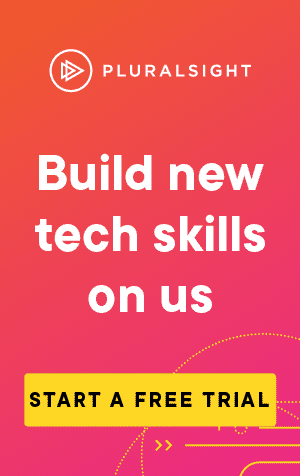There are many ways to find out which version of PowerShell is installed on a system. This post will go through a couple of the simplest methods.
For PowerShell v2 and up
For PowerShell v2 and upwards, you can call the $PSVersionTable:
$PSVersionTablePS C:\> $PSVersionTable
Name Value
---- -----
PSVersion 5.1.19041.906
PSEdition Desktop
PSCompatibleVersions {1.0, 2.0, 3.0, 4.0...}
BuildVersion 10.0.19041.906
CLRVersion 4.0.30319.42000
WSManStackVersion 3.0
PSRemotingProtocolVersion 2.3
SerializationVersion 1.1.0.1This will provide information about the version of PowerShell that is running in the current session.
You can use Get-Help to find out more information on each item:
CLRVersion: The version of the common language runtime (CLR)
BuildVersion: The build number of the current version
PSVersion: The Windows PowerShell version number
WSManStackVersion: The version number of the WS-Management stack
PSCompatibleVersions: Versions of Windows PowerShell that are
compatible with the current version
SerializationVersion: The version of the serialization method
PSRemotingProtocolVersion: The version of the Windows PowerShell remote
management protocolThe version number of PowerShell can be found using PSVersion:
$PSVersionTable.PSVersionMajor Minor Build Revision
----- ----- ----- --------
5 1 19041 906 For PowerShell v1.x
For PowerShell v1.x, you will need to access the Host:
$HostName : Windows PowerShell ISE Host
Version : 5.1.19041.906
InstanceId : b3a20d9f-d1c9-487e-8023-437573f6d303
UI : System.Management.Automation.Internal.Host.InternalHostUserInterface
CurrentCulture : en-GB
CurrentUICulture : en-GB
PrivateData : Microsoft.PowerShell.Host.ISE.ISEOptions
DebuggerEnabled : True
IsRunspacePushed : False
Runspace : System.Management.Automation.Runspaces.LocalRunspaceSimilarly, the version can be found by accessing the Version item:
$Host.VersionMajor Minor Build Revision
----- ----- ----- --------
5 1 19041 906